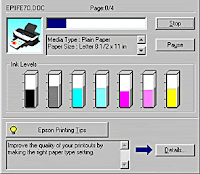If Epson print quality is not up to the mark or its not operating at all, then there is an obvious problem. To deal with such problems you need to find fault first that may be in printer itself or can be from the connected computer. Mostly the printer problems are hardware and computer connectivity are software related problems. To determine the cause of error best option is Epson Printer Operation.
Printer Operation Check
Epson Printer Support, share steps to run printer operation check manually are:
Step 1:
Ethernet Cable connectivity: Turn OFF both Epson printer and connected computer, then unplug Ethernet cable connected with printer
USB Cable connectivity: Turn ON connected computer and turn OFF Epson printer.
Step 2:
Load paper A4 or letter head size paper on to paper tray, paper quality should be compatible with your printer model. Make sure loaded papers are aligned properly within slot of Epson printer paper tray.
For technical assistance click ⇒ Epson Support
Step 3:
paper button
power button
- Press both buttons together simultaneously.
- When printer turns ON, release power button.
- When printer operation check starts print, release paper button.
Analyze print
 |
| Fig 1. Epson Printer Software Problem |